1. Login to your Bing Ads account and look for your Bing Account number.2. Click on Tools. Then Preferences.

3. Click on Account Settings. Your Account Number is just below the Account ID.
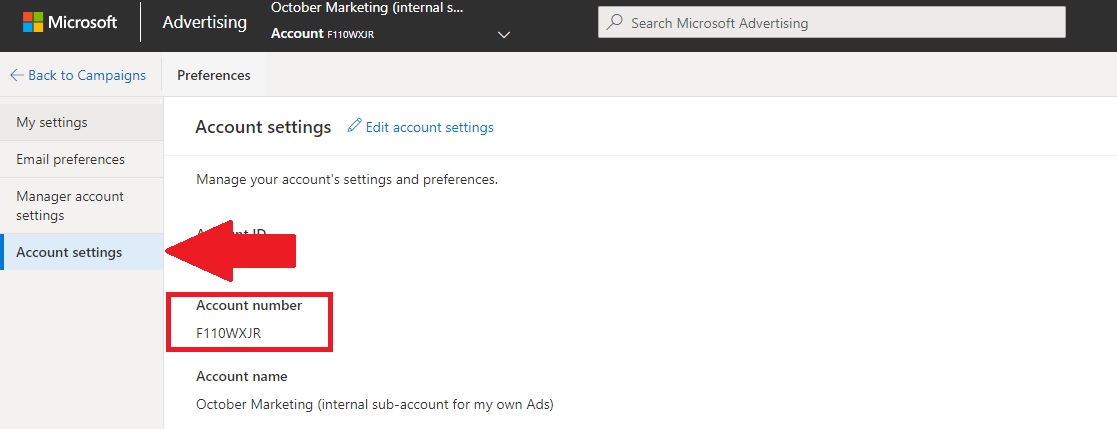
5. Provide the Account Number to your account manager for linking.
6. After you send us your Bing Account Number, we’ll send a link request through from our Bing Agency Account. You can then “accept” that request using the instructions below:
How to accept an agency request?
1. Login to your Microsoft Advertising account.
2. On your Overview page, click Accounts summary.
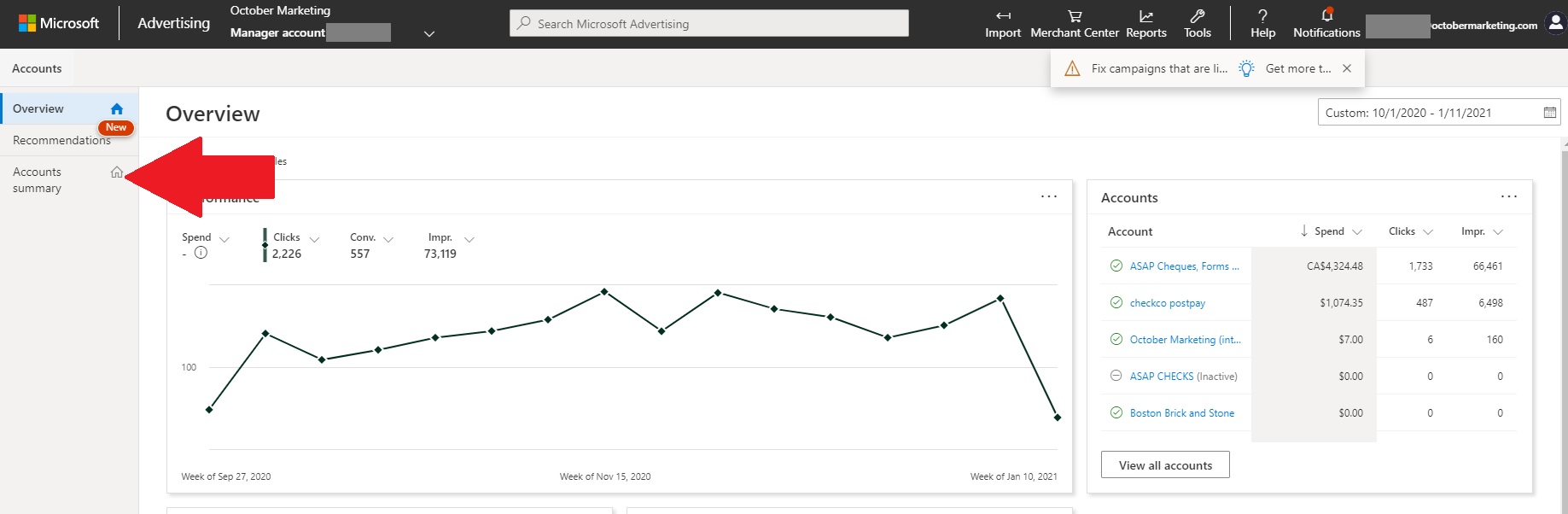
3. In the Accounts summary, click Requests tab.
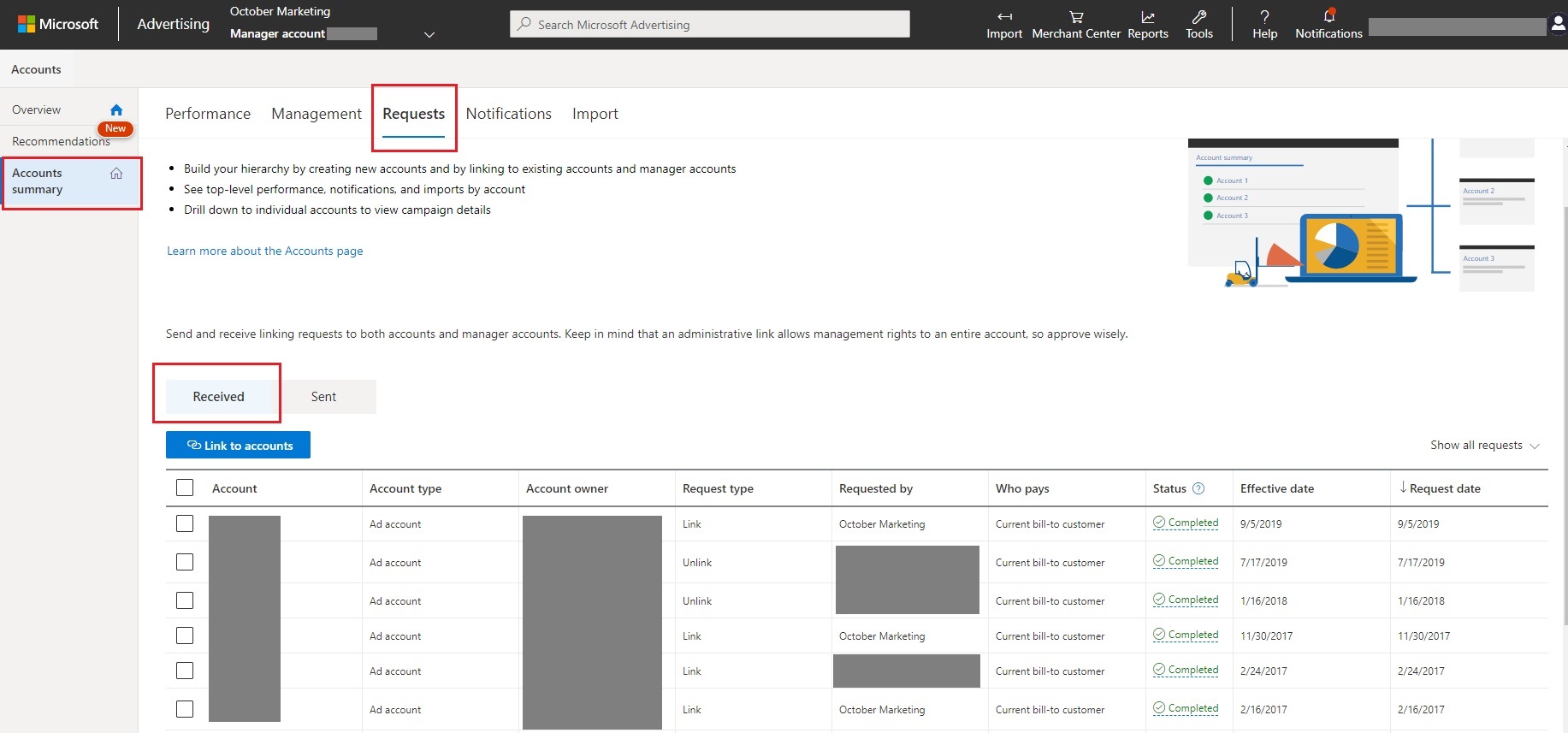
4. Under Received, select the request of your agency. Then, click Accept request or Decline request.

OLD INTERFACE:
1. Login to your Bing Ads account and look for your Bing Account number.
2. On the upper right corner, click on the little gear icon, then click “Accounts & Billing”.
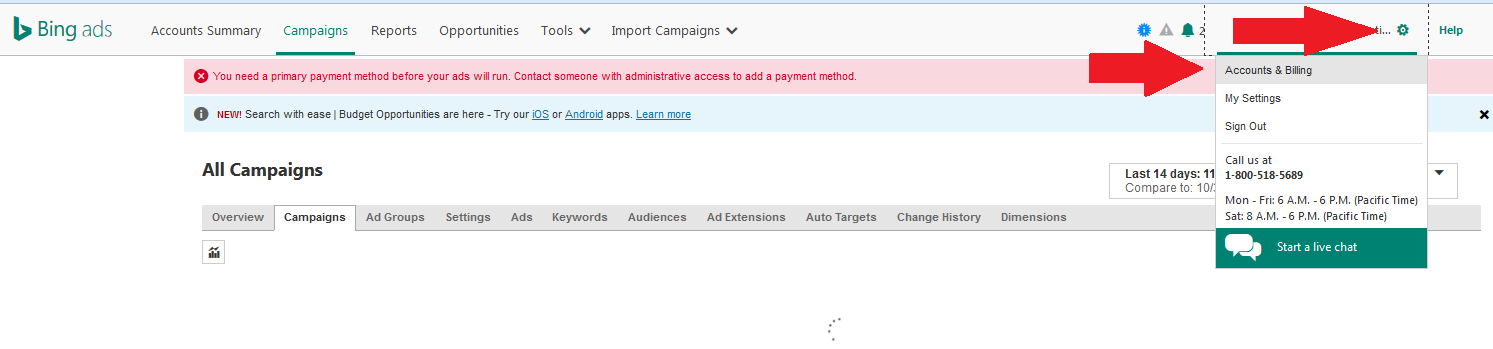
3. If you have more than one account, you can find the Account number column in the table.
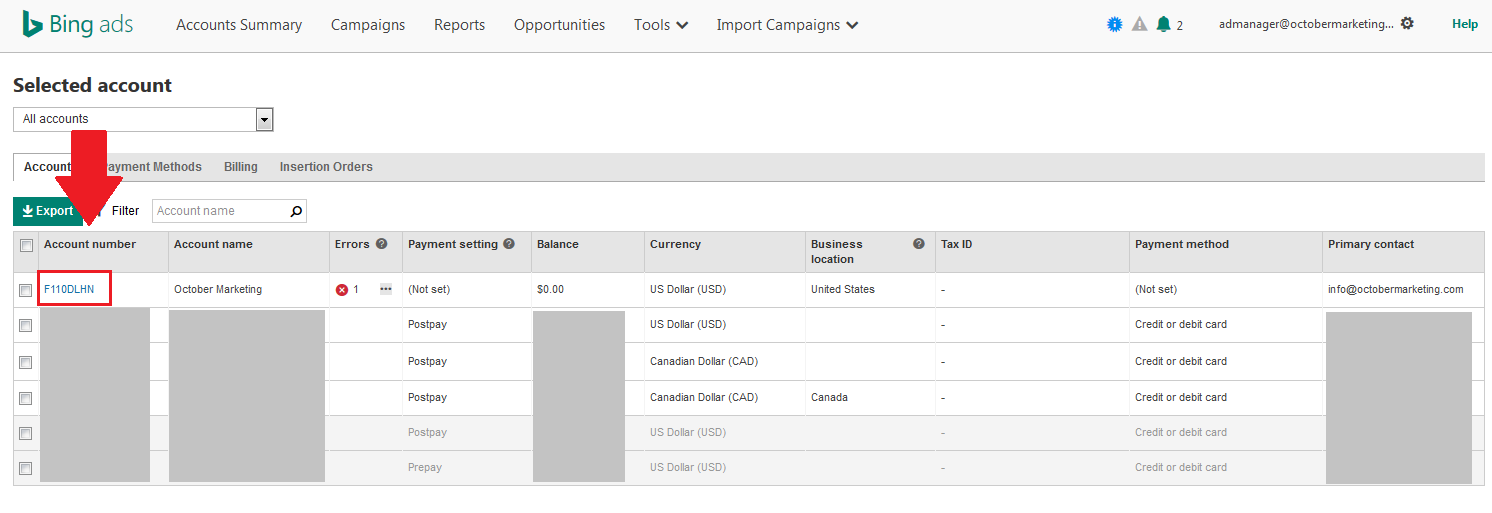
4. If you have one account, the account number is shown on the “Accounts” tab in the Account section.
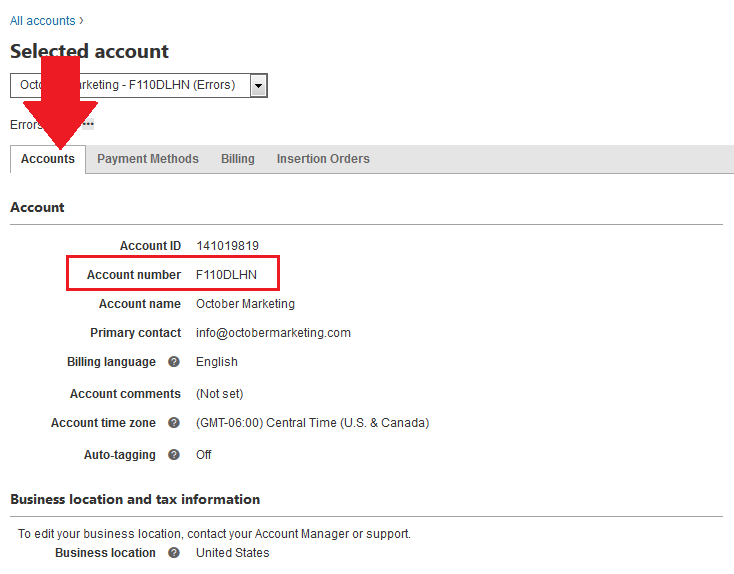
5. Provide the Account Number to your account manager for linking.
6. After you send us your Bing Account Number, we’ll send a link request through from our Bing Agency Account. You can then “accept” that request using the instructions below:
How to accept an agency request?
1. Login to your Bing Ads account.
2. Click on the gear icon on the upper right corner. Then click “Accounts & Billing”.
3. Click the “Requests” tab, then click the request.
4. On the “Account Linking Request” page, click “Accept request” or “Decline request” and you are done.